How MBOX Emails are saved in PDF on Mac?
Get MacMister MBOX to PDF Converter Mac to save MBOX emails in PDF on Mac with attachments on Mac OS

Are you having some sensitive MBOX files on your Mac that you need to save into PDF for safety reasons? Wondering how MBOX emails are saved in PDF on Mac without losing the content? Continuously looking for a simple and time-saving solution to implement the required task? No worries just go through the segment and you will come across an incredible method that will save MBOX emails in PDF on Mac with attachments safely. Let us understand the entire process through a scenario that most of the Mac users face when having essential MBOX files.
Common Query:
Yesterday, I have received few confidential MBOX files from a client on my MacBook. However, recently my system got attacked by malware and so I have decided not to keep those files just like this on my MacBook as there are high chances of data corruption. Therefore, I am looking to transform them into PDF because the format is considered secure, reliable and flexible. It will keep my data protected for a long time. And so, if possible, can anyone guide me how MBOX emails are saved in PDF on Mac. I need to do the conversion ASAP!
MBOX is a plain-text format that stores the list of emails in ASCII text. It is supported by several email applications and is easily accessible by using any text-editor. Thereby, most of the Mac users are not comfortable keeping their essential MBOX files openly on the system. So, they protect their data by converting MBOX files into PDF format.
Why Users Prefer PDF Format to Save MBOX Emails?
PDF is a platform-independent file format, which means users can view, share or print PDF file on any operating system without requiring the original software or fonts used to generate the document.
Some of the common benefits of using PDF file are:
- PDF has the ability to protect the data using encryption and password, helping businesses and lawyers to safeguard sensitive information.
- Easily accessible on multiple platforms including mobile devices.
- Capable to show the PDF document with exact content and layout on every type of platform.
- Large PDF files can be compressed and become easily shareable.
- Supports integration with different content types such as images, hyperlinks, 3D models, animations, videos, and more.
- In-built security options i.e. Password, Digital Signature, and Watermarks keeps the document protected.
There are lot more other PDF features which makes it a demanding format among individuals and organizations.
How MBOX Emails are saved in PDF on Mac?
The simple way to save MBOX emails in PDF on Mac is MacMister MBOX to PDF Converter Mac Tool. It is an application that allows users to batch convert MBOX emails to PDF at once and protect MBOX files from thefts, corruption, and other losses. Anyone can effortlessly handle the operation as the software possesses friendly and comprehensible interface. Even, the three-step procedure will finish the conversion in few seconds.
Moreover, the application includes several beneficial features that allow users to save MBOX emails in PDF on Mac according to their requirements. Even, MBOX to PDF Converter Mac free demo is available so that users can understand the conversion steps of the tool for free.
Working Steps to Save MBOX Emails in PDF on Mac
Step 1. Download and run MacMister MBOX to PDF Converter Mac on Mac OS.
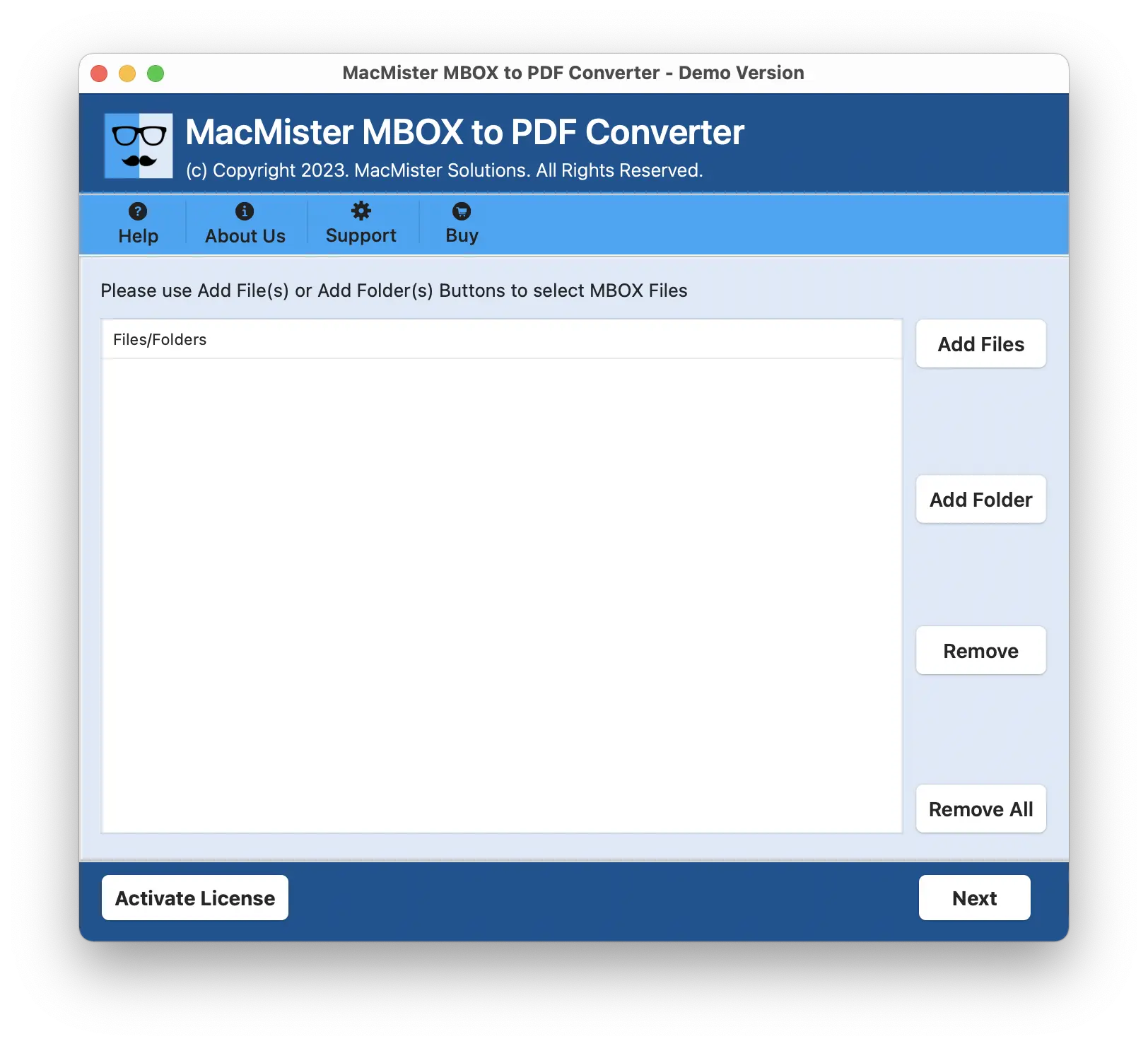
Step 2. Use Add File(s) option to add few essential MBOX files on the tool or you may use Add Folder option in case you have a folder of unlimited MBOX files on the tool for batch conversion, if needed. Choose the desired option, add MBOX files, and click Next.
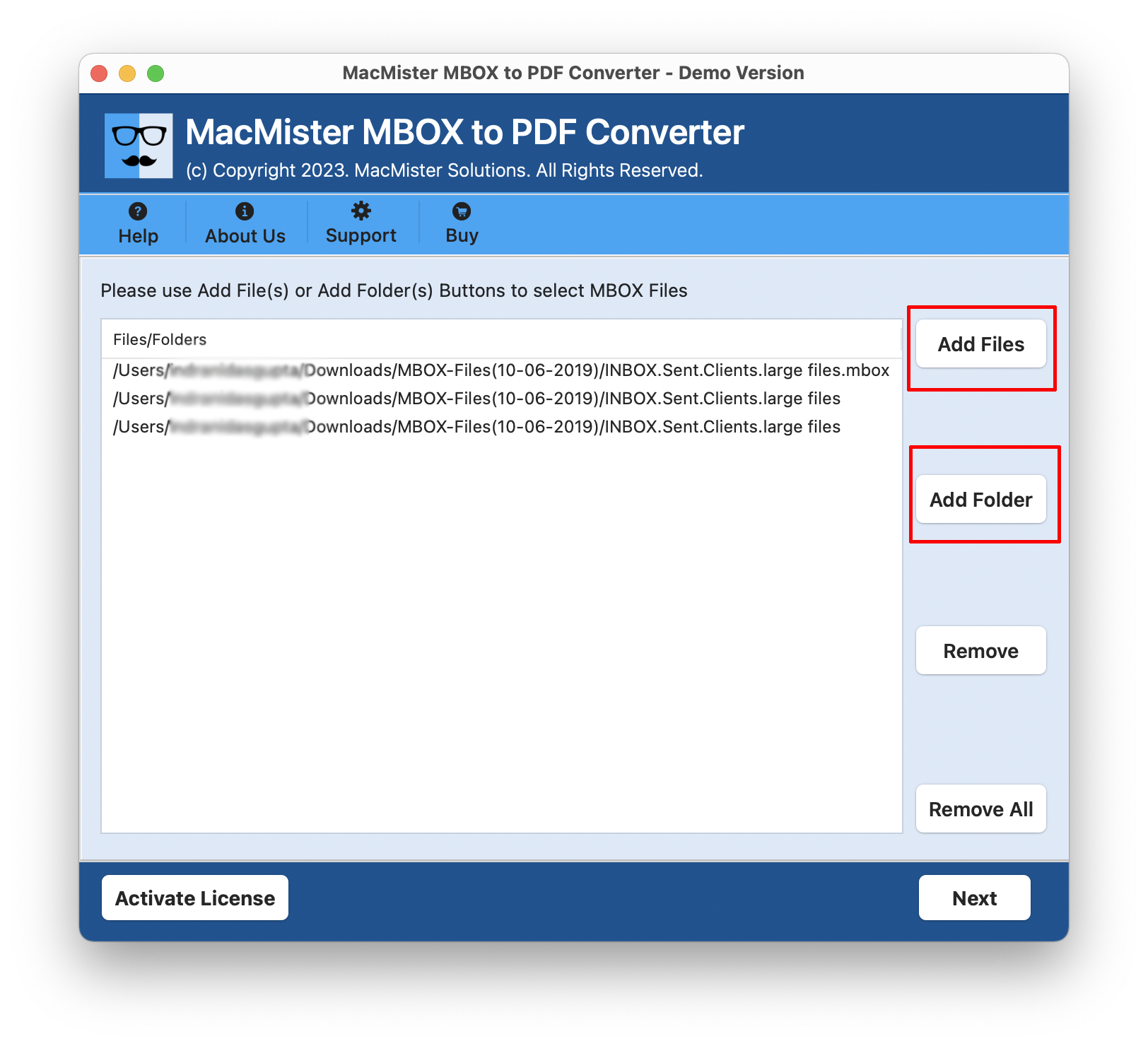
Step 3. The application will start adding MBOX files on its pane with checkboxes one-by-one. By default, the checkboxes are selected but users may use them if they want to do the selection as per their requirements to save selected MBOX emails in PDF on Mac. Click Next to continue.
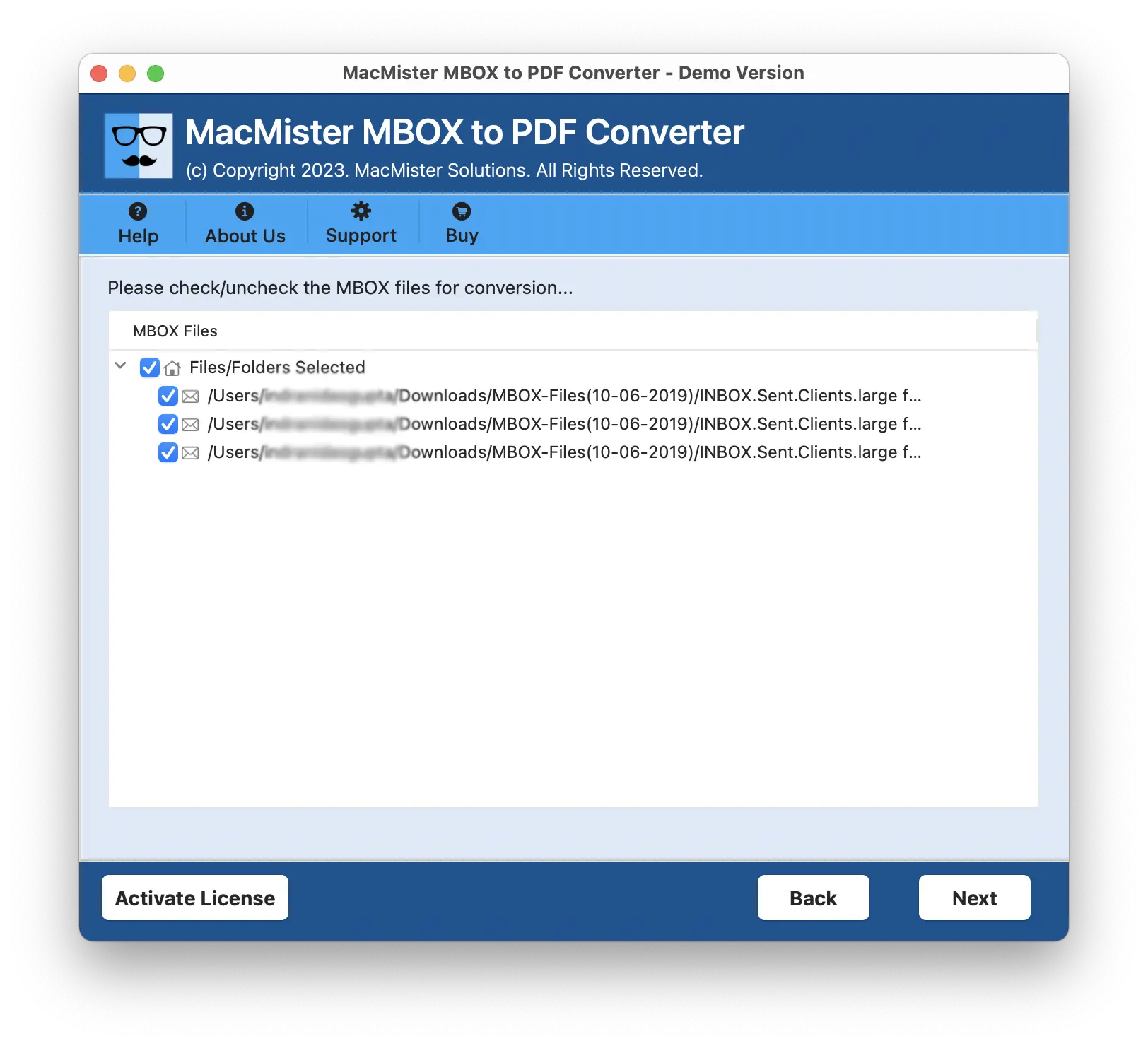
Step 4. Now, the list of options will appear. Set them according to the requirements i.e. Save PDF File, Convert Attachments to PDF, Embed Attachments to PDF, Save Attachments to Separate PDF, Save PDF File in Black & White Color, File Naming Options, Set Destination Path, and more. Click Next.
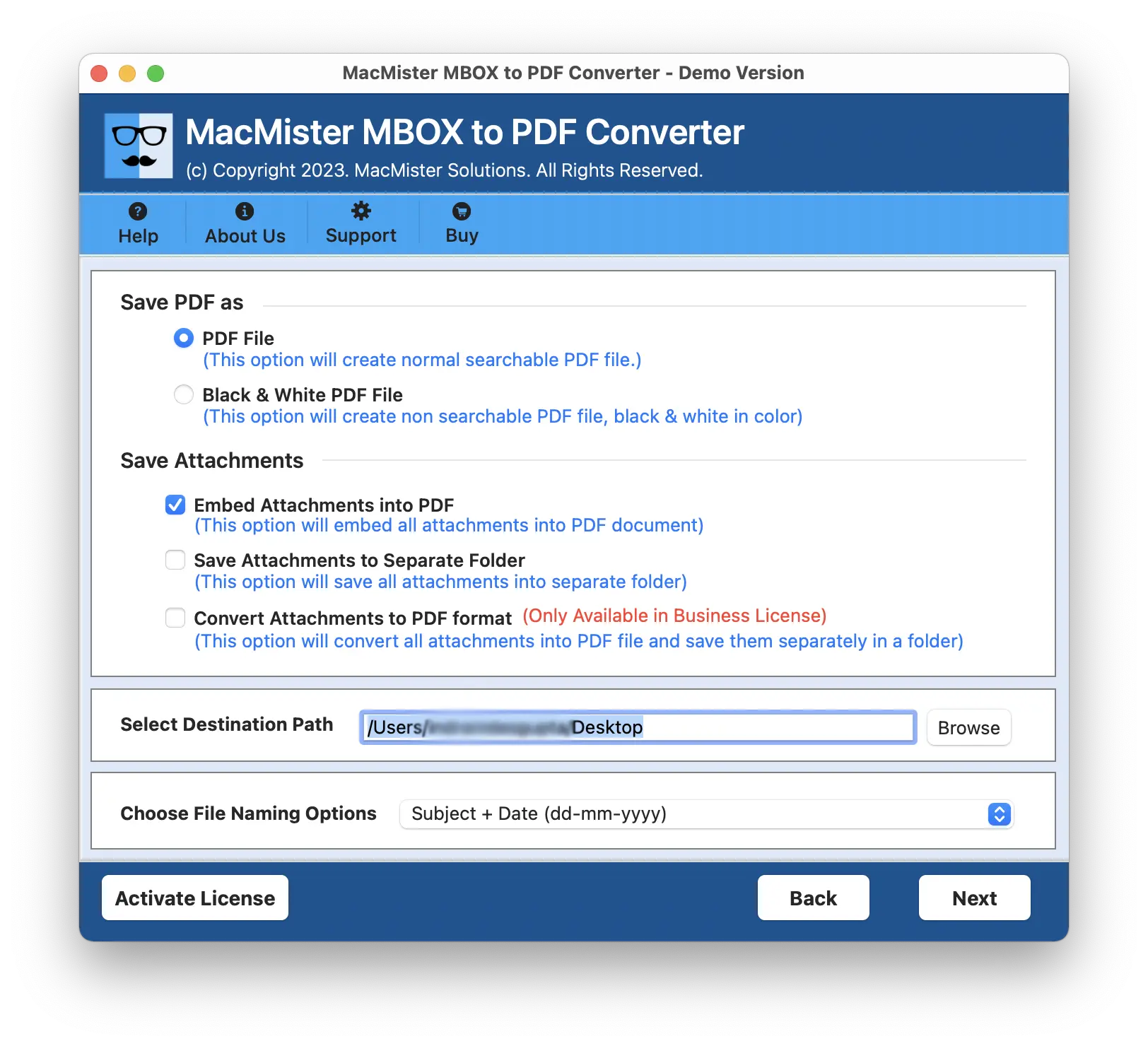
Step 5. Apply Filters to save specific MBOX emails in PDF and for email duplication. After this, hit Export button.
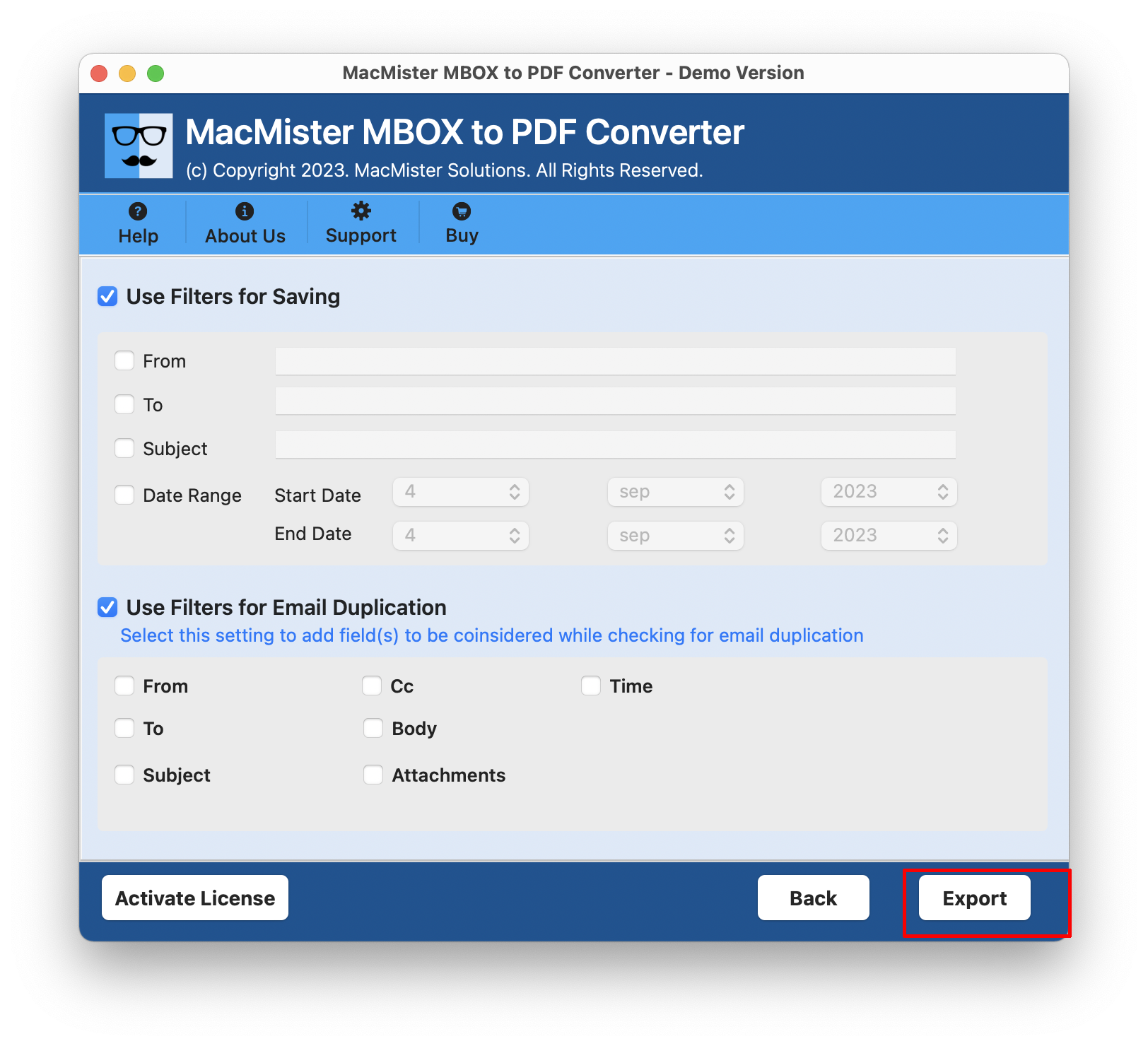
Step 6. The tool will show Live Conversion Report that allows tracking the ongoing conversion details of MBOX files.
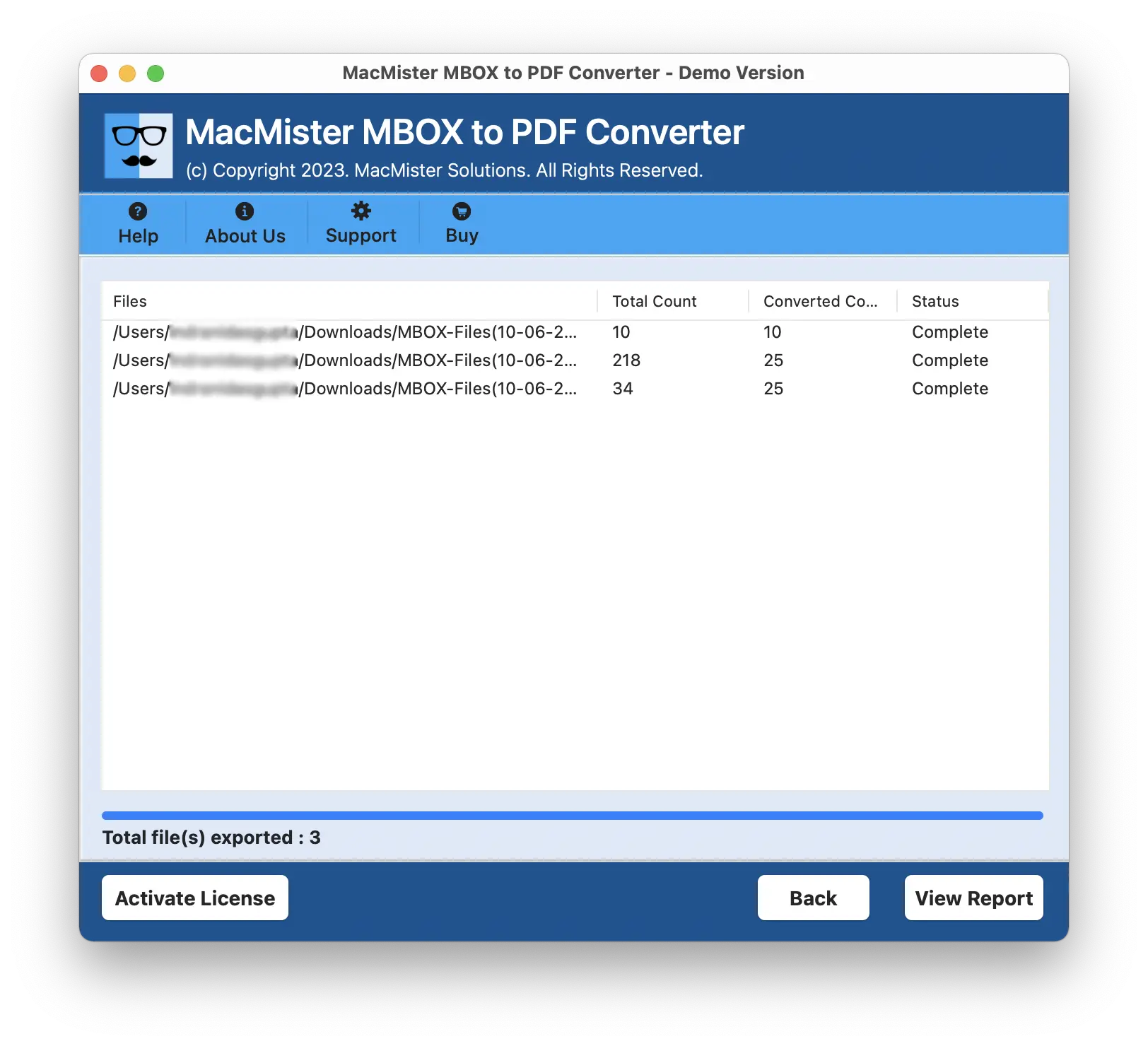
The conversion finishes with a pop-up showing “Conversion Completed” on the screen. Click on the OK button and open the required PDF document to check the resultant data. However, you will see that the PDF document is appearing with correct content, layout, and formatting properties. So, without having any second thought, go with the application and save MBOX emails in PDF with attachments without facing any difficulties.
Conclusion
The write-up here discussed an outstanding way to fix “how MBOX emails are saved in MBOX on Mac” with attachments. MacMister MBOX to PDF Mac application delivers smooth conversion with 100% accurate outcome in minimum time. The software is rich in features and thus users can completely rely on the application to attain the desired results. It is designed with a freeware version so that users can experience the conversion steps for free. They can save first 25 MBOX emails in PDF free of cost.
What's Your Reaction?


















