How to Import a Single EML Files into Outlook?

With the escalating demand for Microsoft Outlook, users are swiftly transitioning their email clients to Outlook. In Outlook, an array of impressive features awaits, including email sending and receiving, contact management, calendaring, task management, note-taking, and journaling. Yet, the process of replacing an email client isn't straightforward. Each client differs in interface, configuration, licensing, and supported file formats. Currently, a noticeable trend in the market indicates users migrating their databases from Windows Live Mail, Thunderbird, Outlook Express, eM Client, Entourage, DreamMail, and Windows Mail to Outlook. While all these email clients support the EML file format, Outlook lacks native support for opening them. To open EML files in Outlook, users must convert the EML format to PST.
In this blog post, we will explore a simple and automated solution to address how to import a single EML file into Outlook. If you're grappling with the same issue, this blog post is designed to assist you. Here, you'll discover an efficient method for converting EML files into PST format.
Manual Approach to Import Single EML Files into Outlook
This section outlines the manual approach for importing EML files into PST Outlook, which is free of cost and doesn't require any additional charges. Follow the steps below to import a single EML file into PST:
• Begin by opening both Microsoft Outlook and Windows Live Mail on the same machine.
• In Windows Live Mail, import the EML email by navigating to the File tab, then selecting Import, and finally choosing Import message.
• Once the EML email is imported, return to Windows Live Mail and go to the File menu, then select Export, and choose Export Message.
• From the newly opened window, select the Microsoft Exchange option and click NEXT to proceed with migrating the EML files to PST.
• A pop-up window will appear confirming the action, displaying the message "This will export messages from Windows Live Mail to Microsoft Outlook or Microsoft Exchange." Click on the OK button to confirm.
• At this point, you'll be presented with two options: import selected folders or import all folders. Choose according to your preference.
• Click OK to initiate the migration of EML files into the PST file format.
• Once the process is complete, an export dialogue box will appear on your screen. Click Finish to conclude the process.
Drawbacks of Manual Approach
• The implementation of this method requires the installation of both Windows Live Mail and Microsoft Outlook.
• This method is inherently technical and may be challenging for users without a technical background to understand each step accurately.
• Any minor mistake during the process could potentially result in data loss. Therefore, it's crucial to exercise caution and create a backup of EML files before proceeding with this method.
Professional Solution to Import EML Files to Outlook PST
Up until now, we've delved into the manual approach for importing EML files into Outlook PST, which proves efficient for single EML files. However, when dealing with batch EML files, the manual method falls short. In such cases, a professional solution becomes imperative to seamlessly back up EML files to Outlook. The EML to PST Converter emerges as an outstanding and reliable platform, ensuring the precise transformation of EML files into PST format without any delay.
This software is equipped with multiple advanced functionalities to facilitate the smooth import of EML data into various Outlook versions, including 2019, 2016, 2013, 2010, 2007, and 2003. Compatible with both 32-bit and 64-bit Windows operating systems, it offers the option to selectively import EML data into PST while preserving all mail elements throughout the conversion process.
An exceptional feature of the EML to PST Converter is the Split PST option, enabling the division of large-sized PST files into smaller, more manageable parts. Notably, no EML-supported application installation is required on the PC to execute the EML file conversion to Outlook PST, making its operation remarkably simple.
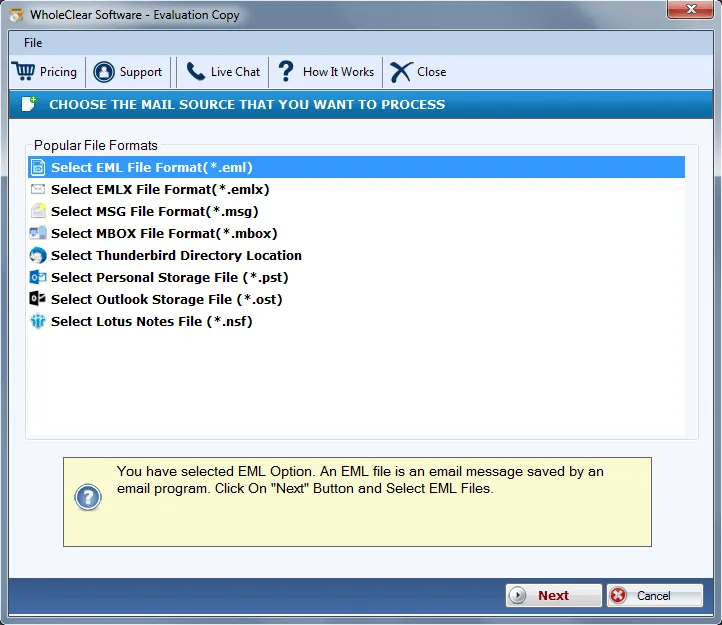
EML Files to PST Converter – Demo Edition
For users' convenience, a demo edition of the EML Converter is available, providing a comprehensive understanding of the conversion procedure. Users can avail themselves of the trial to learn how to import a single EML file into Outlook across all versions effortlessly. The demo version allows the import of the first 25 EML files into Outlook PST free of charge.
Final Words
In this blog, we've explored the simplest ways to import a single EML file into Outlook, discussing both manual and professional approaches in detail. Users can opt for either method based on their preferences and requirements.
What's Your Reaction?
















