Most Effective Way to Transfer/Save Gmail Account Emails to G Suite
It's a pleasure to have you visit Softaken! Helping people who are searching for a dependable and trustworthy solution for their Gmail to G Suite transfer is one of our greatest delights. Many people have been searching for a way to move their Gmail account data to G Suite in recent times. After receiving numerous user inquiries, we eventually published an article about it.

You can transfer your daily or personal Gmail account to your corporate Gmail account or Google Workspace (G Suite) by following the instructions in this article. You can manually migrate data from Google Mail to Google Workspace by using the Softaken IMAP to IMAP Migration software. On the other side, we offer a Gmail Migration Tool—a completely automated software solution—to carry out this procedure.
User Queries:
In addition, this blog post addresses additional user-related questions, like:
- How can I move my Gmail account over to a G Suite account?
- What's the best method for switching from Gmail to G Suite?
- Convert Gmail to G Suite, including the whole mailbox.
Therefore, you don't have to worry about the data transfer from your Gmail account to Google Workspace. To complete this post, just read it through to the conclusion. If you keep reading it, you are going to discover all of the solutions step by step.
What Exactly Do You Know About File Migration?
Data conversion, or converting Gmail to G Suite, is unfamiliar to many. This post will walk you through moving Gmail to G Suite.
If you're a non-technical user with little knowledge about Gmail-to-G Suite data conversion, it's wonderful! Let's begin. Before migrating to Google Workspace (G Suite) utilizing DMS, there are some important steps.
How to Move Gmail Emails to G Suite?
Follow the steps below to begin.
- Log in to your old Gmail account.
- Hit See All Settings after clicking Settings in the top corner.
- Enable IMAP in Forwarding POP/IMAP.
- Click Save Changes.
- Click on labels to see them.
If you wish to move labels from Gmail to G Suite, click Show in IMAP.
Gmail to G Suite Email Migration
The above covers only the IMAP settings process. You and your team can transfer personal Gmail data to G Suite via IMAP.
Follow the below procedure to migrate Gmail to G Suite.
- Visit admin.google.com for the admin console.
- Click on Google Admin Home, then select Data Migration. Don't you notice data migration in the first line of eye contact? Click More Controls at the bottom.
- Click Set Data Migration Up and Configure Data Migration Service after selecting Data Migration. Configure your source connection settings and select Gmail.
- Select your migration start date and migration options in the configure extra options and add users page.
- Next, add Gmail users and start a migration with the source email. Click Authorise.
- Add people to G Suite. This box requires you to create usernames for all Gmail users upgrading to G Suite. Start by clicking next.
Finally, moving Gmail emails to a G Suite account or switching from Gmail to G Suite is not as easy as the foregoing methods suggest. This process requires technical knowledge. So he knows the pros and cons of IMAP to IMAP migration.
This migration technique has some restrictions, which we shall list below. Expertise was needed before this Gmail to G Suite transfer, utilizing the Google Admin Console.
Manual Data Conversion From Gmail to G Suite Has Many Drawbacks
Users' primary concerns during the Gmail to G Suite conversion were these queries.
- Users cannot finish the Gmail to G Suite transfer due to technical incompetence.
- Failure to enter an authorization code within 10 minutes.
- Users get stuck during the Gmail to G Suite transfer due to ignorance.
- To add all users and transfer multiple Gmail accounts to Google Workspace, you must repeat this procedure.
- Reviewing the permission request and clicking Allow before migration authorizes the Gmail account.
- Users must independently complete this process to convert all Gmail mailboxes to a G Suite account without errors.
The Best Way to Move Gmail to G Suite
Other than Gmail to G Suite transfers, manual migration is also available. We recognize that the above strategy is not suitable for all new and non-technical users. Who will move Gmail emails to G Suite? The manual procedure is only understandable by an IT administrator or experienced Google Workplace and G Suite users due to its length and complexity.
For your Gmail to G Suite transfer, I recommend the third-party fully automatic Gmail Backup Solution. It also lets you convert Gmail to G Suite, and the GUI makes it easy for non-technical and new users to follow.
Steps to Migrate Gmail Mail to G Suite with Full Mailbox Data
This guide walks you through transitioning from Gmail Emails to G Suite Account.
- Download the Softaken IMAP to IMAP Migration Tool on your operating system to migrate Gmail to G Suite.
- Navigate to Email Accounts > Add Account.
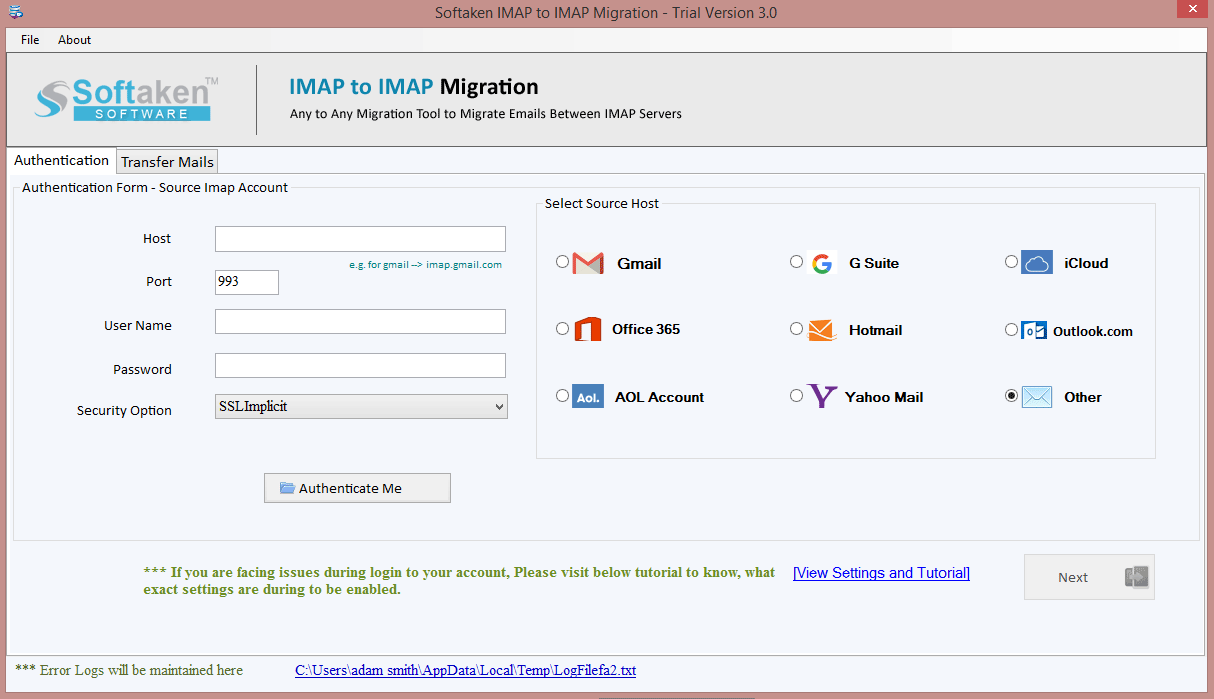
- Login to Gmail in the tool using your credentials.
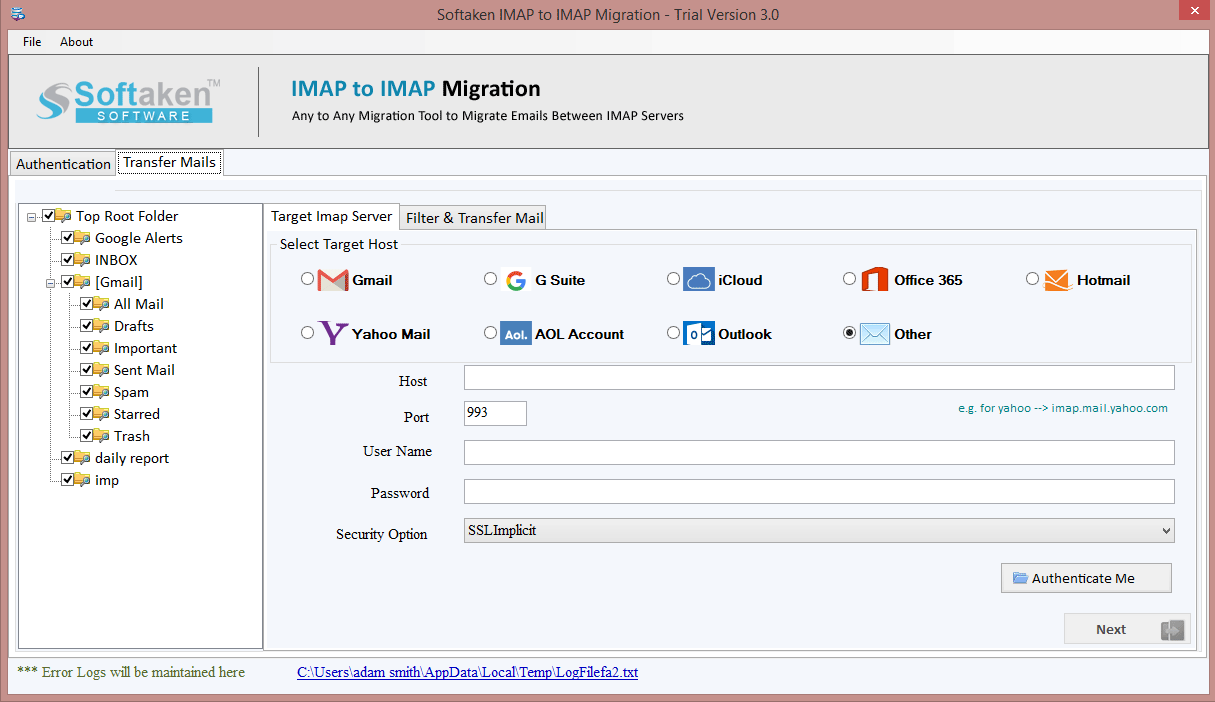
- Once the account signs in, the tool will sync your whole Gmail account with a full file structure and folder hierarchy. View them on the tool's preview screen.
- Click Export to see export options and choose IMAP.
- Pressing IMAP opens the IMAP Export Options window, which offers comprehensive IMAP to IMAP migration options.
Note: Enter your G Suite email and password in IMAP Export Options.
- Finally, click Save to migrate Gmail to G Suite.
- Finally, select Open Folder to view your Gmail data in G Suite.
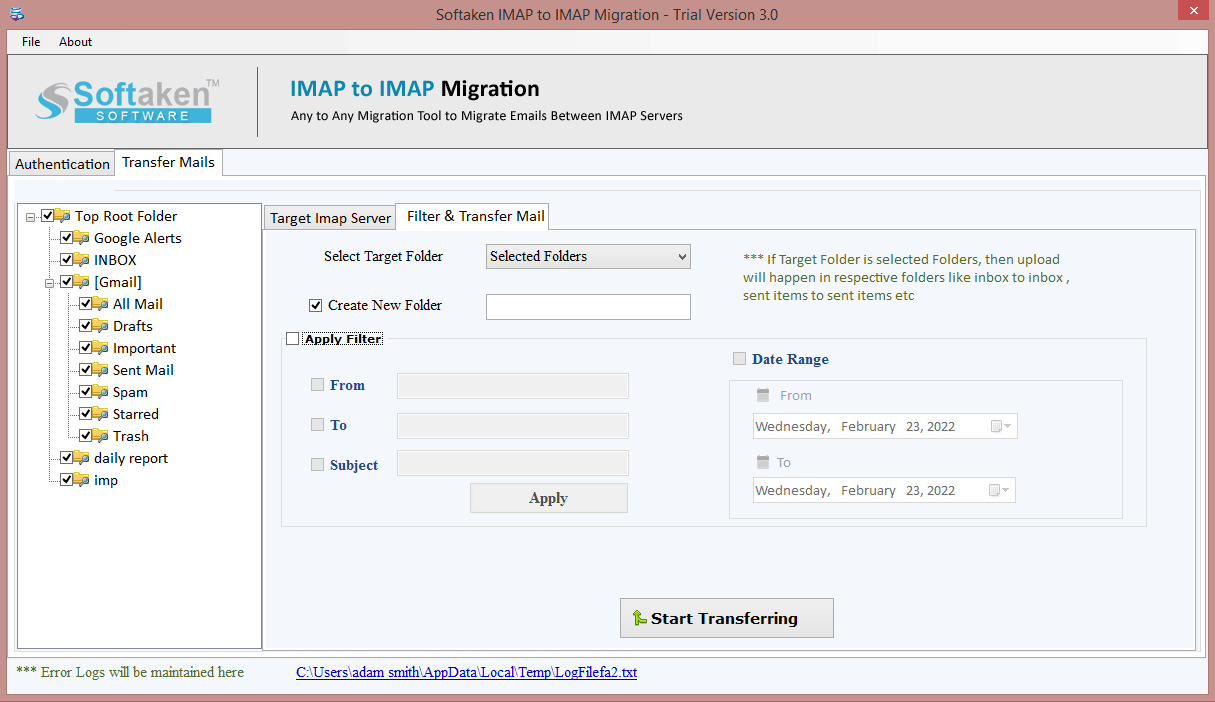
Contributor Recommendation
Your goal is achieved! Your presence makes me happy. I believe you are finishing this Gmail to G Suite transfer article. After that, you can manually migrate your Gmail to a G Suite account or use migration tools. If I had to recommend a solution from this article for IMAP to IMAP migration, it would be the software for personal Gmail to business G Suite.
Read this Blog: Technique For Transferring Emails from Bluehost to Gmail
What's Your Reaction?

















