Reliable Ways to Export AOL Folders To Outlook 2010/ 2013/ 2016
AOL, aptly named, serves as an email client accessible through both webmail and desktop applications. However, unlike Microsoft Outlook, AOL Mail lacks compatibility with it entirely. This raises the pressing question: "How can AOL folders be exported to Outlook 2010, 2013, or 2016?"
In light of this challenge, users are presented with a sole option: converting AOL Personal Filing Cabinet to Outlook. Below, we outline the methods to achieve this task seamlessly.
Needs to Import AOL Folders into Outlook
When an organization transitions from AOL Mail to MS Outlook versions such as 2016, 2013, 2010, 2007, or 2003, it necessitates synchronizing subscribed folders from AOL Mail to MS Outlook for all employees. Fortunately, there are numerous methods available to seamlessly export AOL folders to Outlook 2010 and beyond, making the conversion process user-friendly.
This conversion is highly preferred due to the extensive functionalities offered by MS Outlook that surpass those of the AOL mailing client. Additionally, MS Office Applications, including Outlook, are renowned for their robust security measures and cross-program functionalities, further enhancing the appeal of this migration process.
1: Manual Methodology to Export AOL Folders to Outlook 2010
• Navigate to File > Account Settings to access the Account Settings window.
• Open the Email tab and select the New button.
• Check the box next to Manual Setup or Additional Server Types.
• Click Next to proceed.
• Choose IMAP/POP from the available options.
• Continue by clicking Next and follow the prompts to sync AOL mail files to MS Outlook.
• Enter the required details in the Add Account window, ensuring to enable "Remember AOL mail password" for convenient access.
• Click on More Settings and go to the Outgoing Server tab.
• Enable the option stating "my outgoing server requires authentication" and adjust settings in the Outgoing Server SMTP area under the Advanced tab. Click OK and then Exit.
• Once configurations are complete, click Next in the Add Account window.
• Outlook will test the account settings and send a confirmation message. Close the configuration window.
• Click Finish and close the Add Account window.
• Finally, close or exit the Account Settings screen.
While the manual method to transfer AOL email folders may seem straightforward, it comes with several limitations. One significant drawback is its reliance on technical expertise, making it accessible only to those proficient in IMAP and POP3. To circumvent these challenges and ensure a seamless transition, we recommend opting for an automated solution to export AOL folders to Outlook 2010, 2013, or 2016 editions.
2: Direct Solution to Convert AOL Personal Filling to Outlook
Given the unreliability and impracticality of the manual solution, especially when dealing with a large volume of AOL emails, turning to a third-party tool becomes the preferable option. Among the highly recommended solutions, AOL to PST stands out as a brilliantly designed software according to user feedback. This tool provides exceptional assistance in exporting AOL folders to various versions of Outlook, including 2010, 2016, 2013, 2007, and 2003.
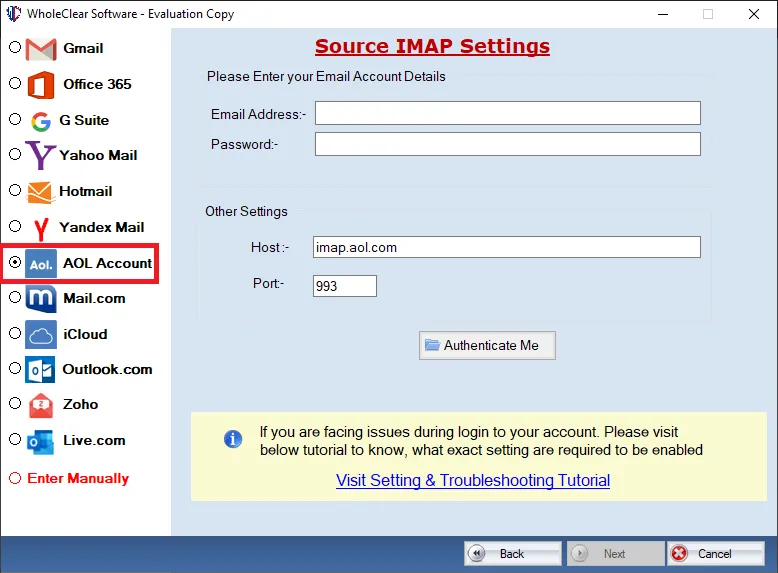
Alternatively, users can also utilize the AOL Mail Backup Tool to convert AOL files into the Microsoft Outlook file format. This versatile wizard offers several advantageous functionalities, such as:
To immediately export AOL folders to Outlook with minimal effort, follow these simple steps:
• Download and run the AOL Backup tool.
• Input AOL account credentials to log in.
• Select PST format for exporting AOL emails to Outlook.
• Optionally apply filters for selective backup of AOL mail.
• Click the Start button to initiate the process.
Conclusion
It's evident from the aforementioned discussion that users may encounter various issues related to servers, emphasizing the necessity to export AOL folders to Outlook 2010. While a manual method is outlined, its execution is far from easy. Therefore, we recommend opting for a professional solution like the automated wizard mentioned above, which ensures easy and efficient copying of AOL mail folders to Outlook PST.
What's Your Reaction?
















