Superlative Guide to Export IMAP to PST File

"In this technical blog, we delve into a common user dilemma: exporting IMAP to PST. We explore the necessity of bulk IMAP to PST migration and introduce the IMAP to PST Converter tool as a solution. Let's now explore further facets of IMAP to PST conversion."
Understand the Need to Export IMAP to PST File
• Safeguard your email messages: PST files serve as a widely accepted format for email backup, offering easy storage on local drives or other devices. This ensures protection against accidental deletion or corruption of your important emails.
• Seamless email migration: Transitioning between email clients becomes effortless with PST files. Whether you're shifting from one platform to another, PST files facilitate the smooth transfer of your email messages.
• Offline email accessibility: Exporting messages to a PST file allows offline access to your emails. This means you can access your emails even when disconnected from the internet by opening the file on any PC.
• Effective troubleshooting: PST files come in handy when troubleshooting email-related issues. They provide a useful resource for diagnosing and resolving problems that may arise with your email system.
• Email recovery solution: In the event of accidentally deleted email messages, PST files offer a potential solution for recovery. By accessing the contents of the PST file, you may be able to retrieve lost emails and restore them to your inbox.
2 Proven Methods to Export IMAP to PST File
Best Methods for IMAP Email Backup to Outlook PST
When it comes to backing up IMAP emails to Outlook PST, two methods stand out, each with its advantages. However, opting for an automated solution is often preferred due to its efficiency, especially for bulk email migration.
Method 1: Manual Backup of IMAP to Outlook
Follow these steps to manually backup IMAP emails to Outlook PST:
• Launch Microsoft Outlook on your system.
• Navigate to the File menu, then select Open & Export > Import/Export.
• In the Import/Export Wizard, choose Export to a file and proceed by clicking Next.
• Select Outlook Data File (.pst) as the desired file format.
• Choose the IMAP mailbox you wish to export and proceed by clicking Next.
• Select a specific location to save the PST file, then click Finish.
While this manual method accomplishes IMAP to PST conversion, it's generally avoided by professionals due to its time-consuming nature and complexity, especially for non-technical users. Moreover, manual solutions pose a high risk of data loss.
Method 2: Automated Solution for IMAP to PST Conversion
For a professional approach to IMAP to PST migration, we recommend utilizing the IMAP to PST Converter tool. This robust utility enables users to convert IMAP mailboxes to PST format accurately and swiftly.
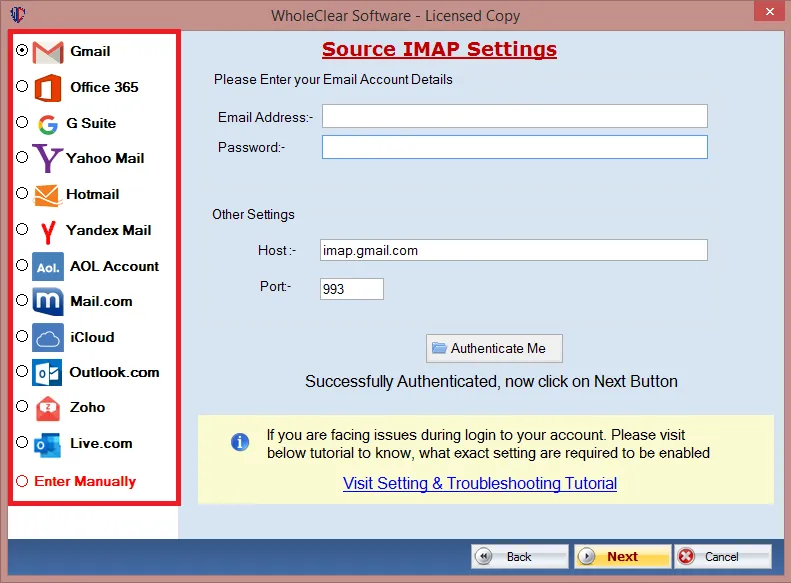
Steps for Using the Automated Software:
• Download and launch the IMAP to PST Converter Tool on your computer.
• The tool will display IMAP-enabled IDs; select the required ID.
• The software will then present all folders in a tree structure for selection.
• Choose PST from the File Format drop-down list.
• Click the Convert option to initiate the IMAP to PST conversion process.
• Upon completion, the migration process will be finished seamlessly.
Conclusion
In this article, we have delved into the various approaches for transferring IMAP emails to PST format. We've discussed both manual and automated solutions to streamline this migration process. However, it's essential to acknowledge the limitations of manual methods, rendering them less favorable for exporting IMAP to PST.
What's Your Reaction?
















